Create a repo
To put your project up on GitHub, you will need to create a repository for it to live in.
Create a repository
You can store a variety of projects in GitHub repositories, including open source projects. With open source projects, you can share code to make better, more reliable software. You can use repositories to collaborate with others and track your work. For more information, see "About repositories." To learn more about open source projects, visit OpenSource.org.
- In the upper-right corner of any page, use the + drop-down menu, and select New repository.
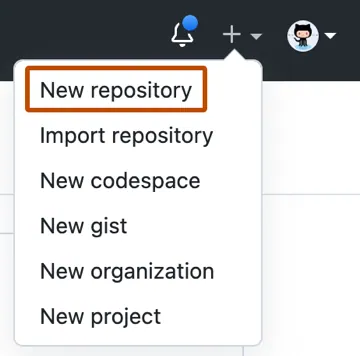
- Type a short, memorable name for your repository. For example, "hello-world".
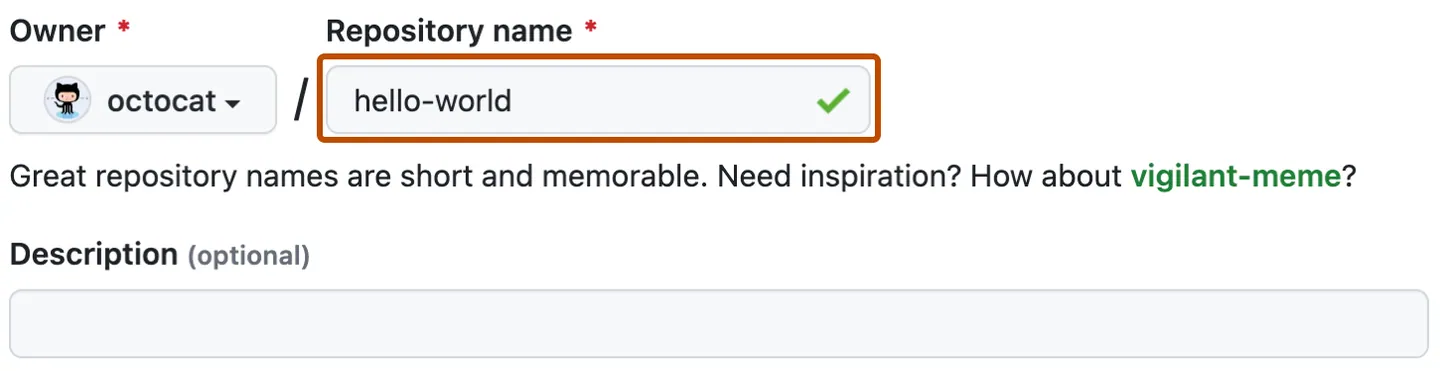
- Optionally, add a description of your repository. For example, "My first repository on GitHub."
- Choose a repository visibility. For more information, see "About repositories."
- Select Initialize this repository with a README.
- Click Create repository.
Congratulations! You`ve successfully created your first repository, and initialized it with a README file.
Commit your first change
A commit is like a snapshot of all the files in your project at a particular point in time.
When you created your new repository, you initialized it with a README file. README files are a great place to describe your project in more detail, or add some documentation such as how to install or use your project. The contents of your README file are automatically shown on the front page of your repository.
Let`s commit a change to the README file.
- In your repository`s list of files, select README.md.
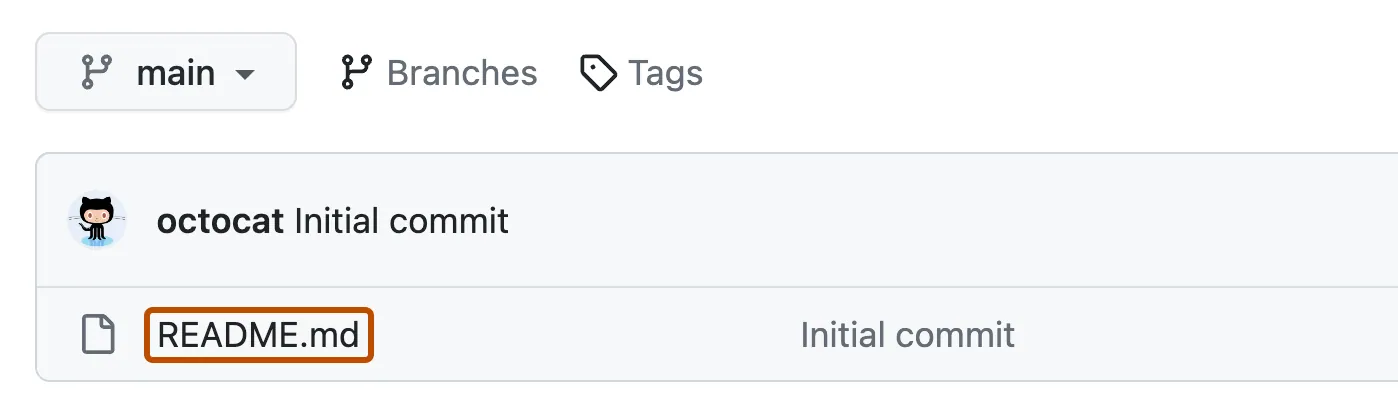
- In the upper right corner of the file view, click to open the file editor.
-
In the text box, type some information about yourself.
-
Above the new content, click Preview.
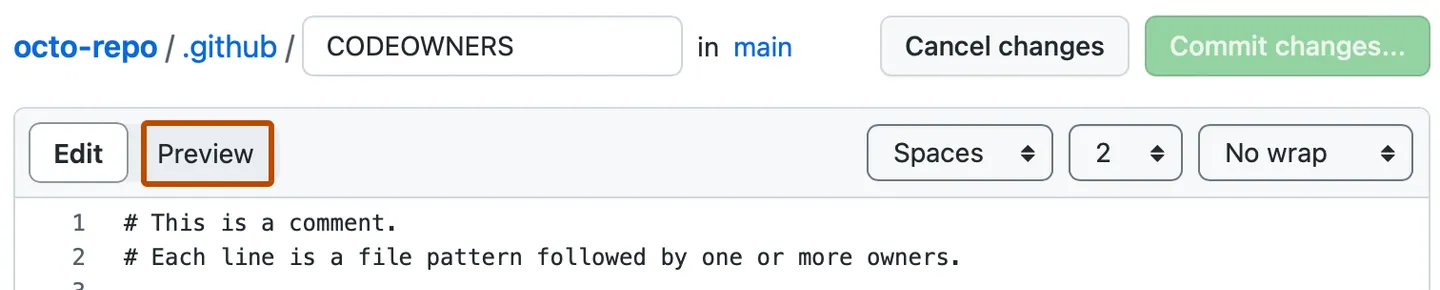
- Review the changes you made to the file. If you select Show diff, you will see the new content in green.
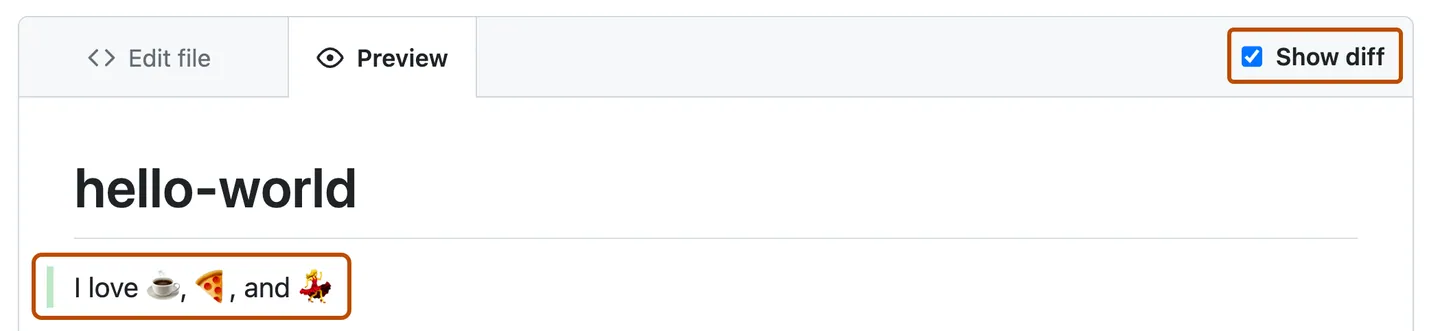
- Click Commit changes...
- In the "Commit message" field, type a short, meaningful commit message that describes the change you made to the file. You can attribute the commit to more than one author in the commit message. For more information, see "Creating a commit with multiple authors."
- Below the commit message fields, decide whether to add your commit to the current branch or to a new branch. If your current branch is the default branch, you should choose to create a new branch for your commit and then create a pull request. For more information, see "Creating a pull request."
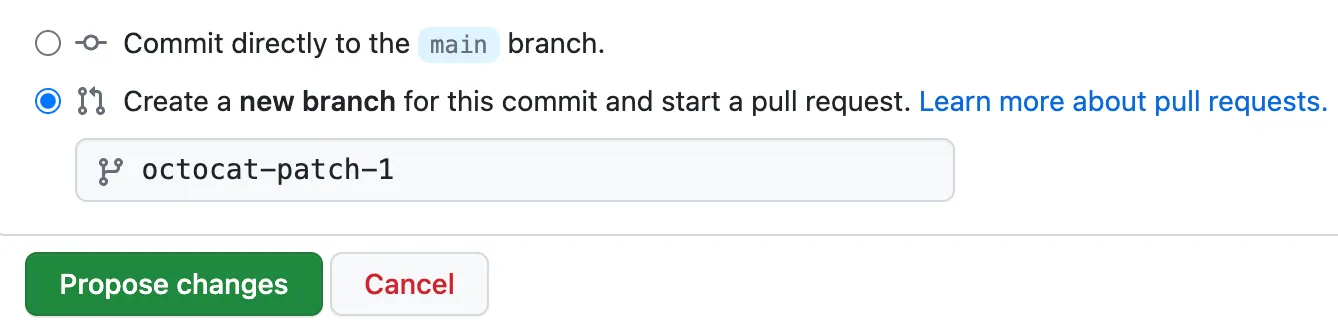
- Click Commit changes or Propose changes.
Now you have created a repository, including a README file, and made your first commit on GitHub.com.
